

These diagrams are to be used for pretest study and mid-test reference. The User Interface for many of Illustrators' windows are a bit complex. These diagrams will help you to remember the primary buttons and their use.
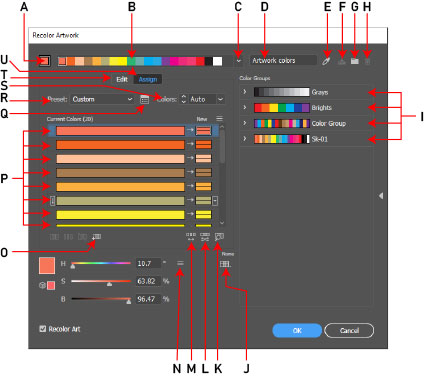
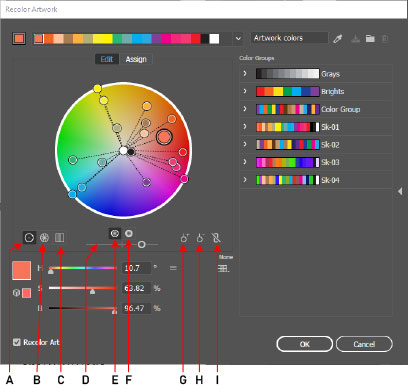
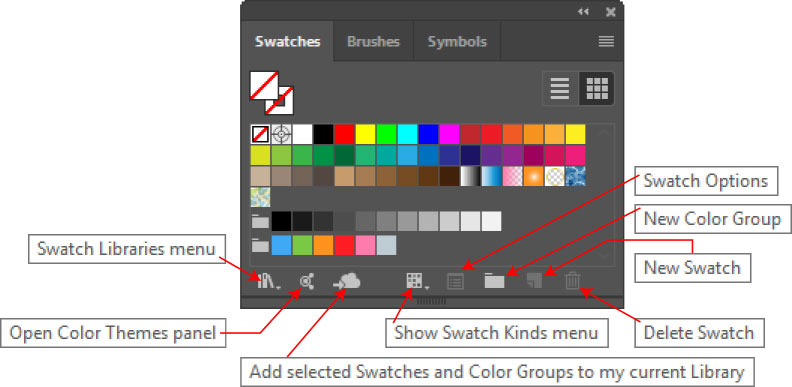
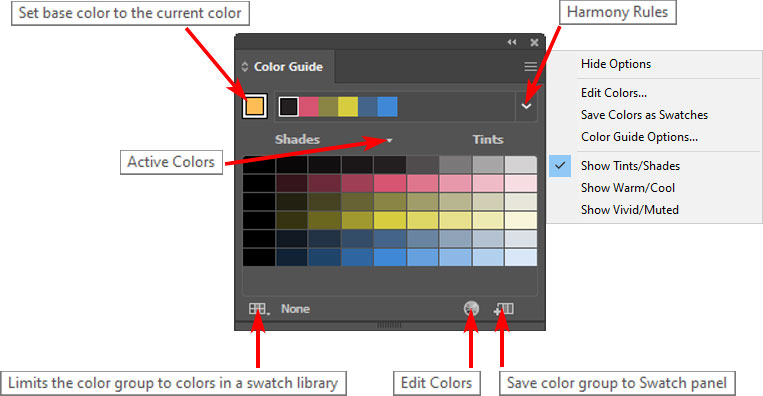
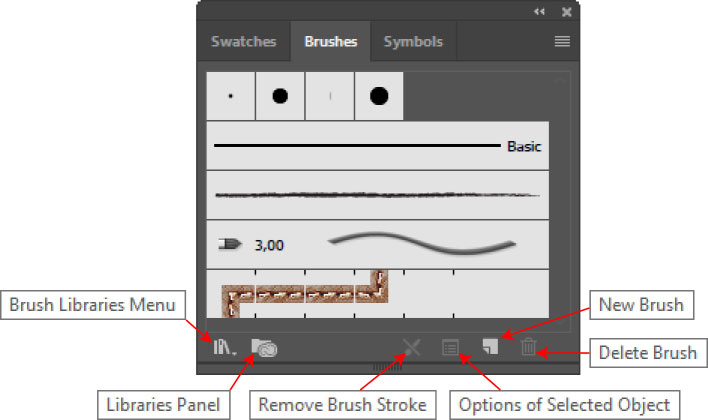
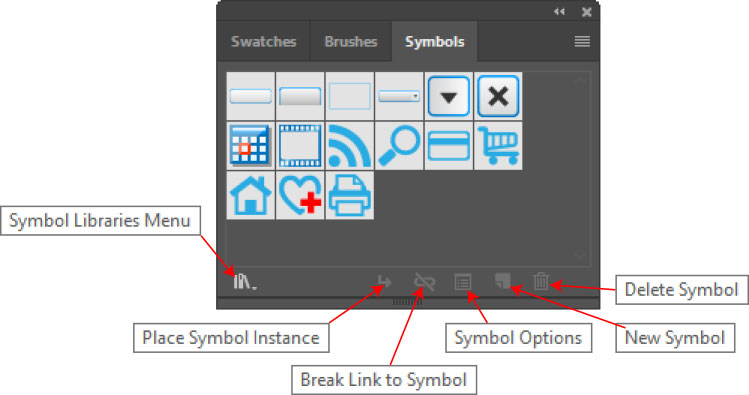
The Color Guide window is not actually a "Library" window. It is included here because of its use within the instruction.